Rules
AD+Sign Pro
Rules can be given to Media items or Elements to determine under what conditions that content should be displayed.
Rules can be combined and configured to create quite complex displaying conditions. For example, Rules can be used to ensure that a particular image is only displayed in June; on Thursdays between 13:00 and 18:00; only if the Player has a Tag called "Thursday Afternoons".
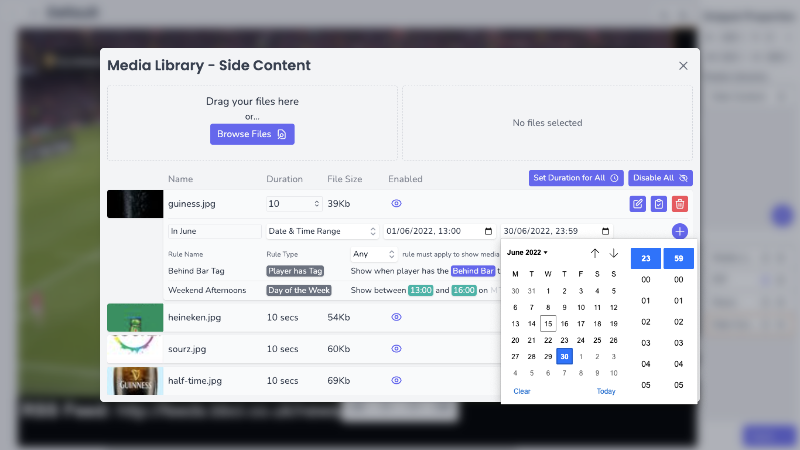
Types of Rules
| Rule Type | Description |
| Date & Time Range | Media/Element will be shown between two specified dates |
| Player has Tag | Media/Element will be shown if the Player is assigned the chosen Tag |
| Day of the Week | Media/Element will be shown on selected days, between two given times |
Rules for Media
Navigate to the Media Library that contains the media you wish to apply rules to.
- Media Libraries > Click a Media Library
- Global Page/Player > Edit Page > Select Element > Select Media Library
Viewing Media Rules
- Find the media item you wish to view the rules of
- Click the button to open the Rules section
Creating a Rule
- With the Rules section for your media item open, click the button to enable 'Edit Mode'
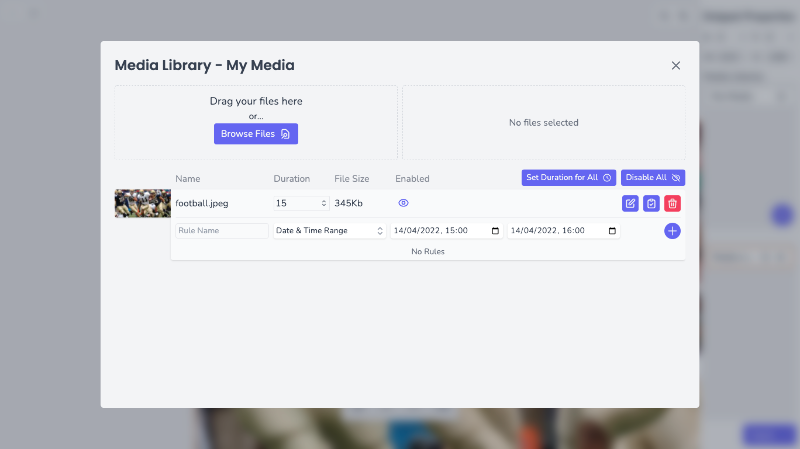
- Input a name value into the Name field
- Choose your Rule Type
- Date and Time Range - Use the date/time inputs to pick your start and end time
- Player has Tag - Choose a Tag from the Tag list
- Day of the Week - Use the day pickers and the time inputs to specify when the media will display
- Click to add the Rule to your media
Your rule has now been added to the list of Rules for this media.
Choosing your Rule Method
You can specify whether you want to show the media if all of your rules are true, or just one of them.
Assuming we had two rules:
- Mon-Fri 1pm-3pm
- Has 'Sale' Tag
We can use the Any/All Dropdown in the Rules section when in Edit Mode to change how our rules behave.
Any - Image will show if Player has the Tag 'Sale', or on Monday-Friday between 1pm and 3pm.
All - Image will only show if the Player has the Tag 'Sale', and it's between 1pm and 3pm, Monday to Friday.
Deleting a Rule
- Find the Rule you wish to remove in the list of Rules for your media
- Click the
- In the confirmation modal, click 'Delete Rule'
Your rule has now been removed from the list of Rules for this media.
Rules for Elements
Rules can be applied to entire elements to determine when they are shown on your page.
- Navigate to the Canvas of the Page you want to apply Element Rules to and find your Element in the Elements section of the Properties Panel.
- Click the on your chosen Element to open the Element Rules modal.
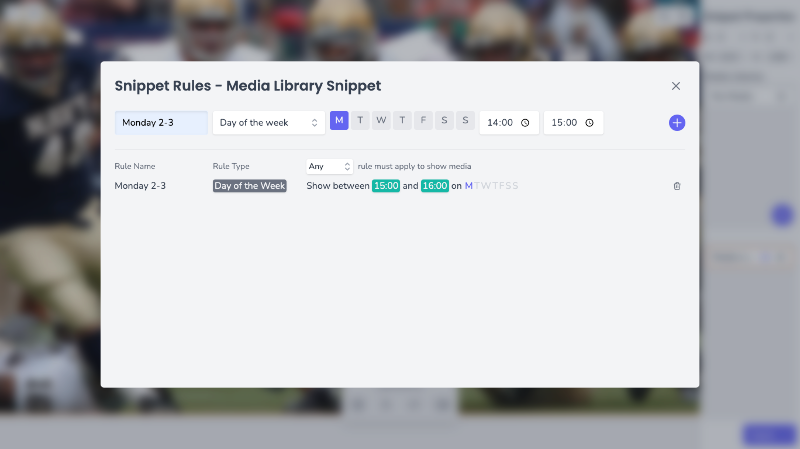
- Use the same processes outlined in the above section for Adding and Deleting Rules.