NEXT
Deploying to a PlayerSharing Slideshows
AD+Sign APP
Slideshows you create in the AD+Sign app can be shared with others, allowing them to be saved and edited by your friends or colleagues.
Uploading a Slideshow
- Navigate to Slideshows and tap 'Preview Content'
- Select the Slideshow you wish to preview, then tap 'Next'
- Tap 'View online' to make this preview accessible online.
- Tap 'Allow others to download' to give others viewing your preview the option to download it to their device
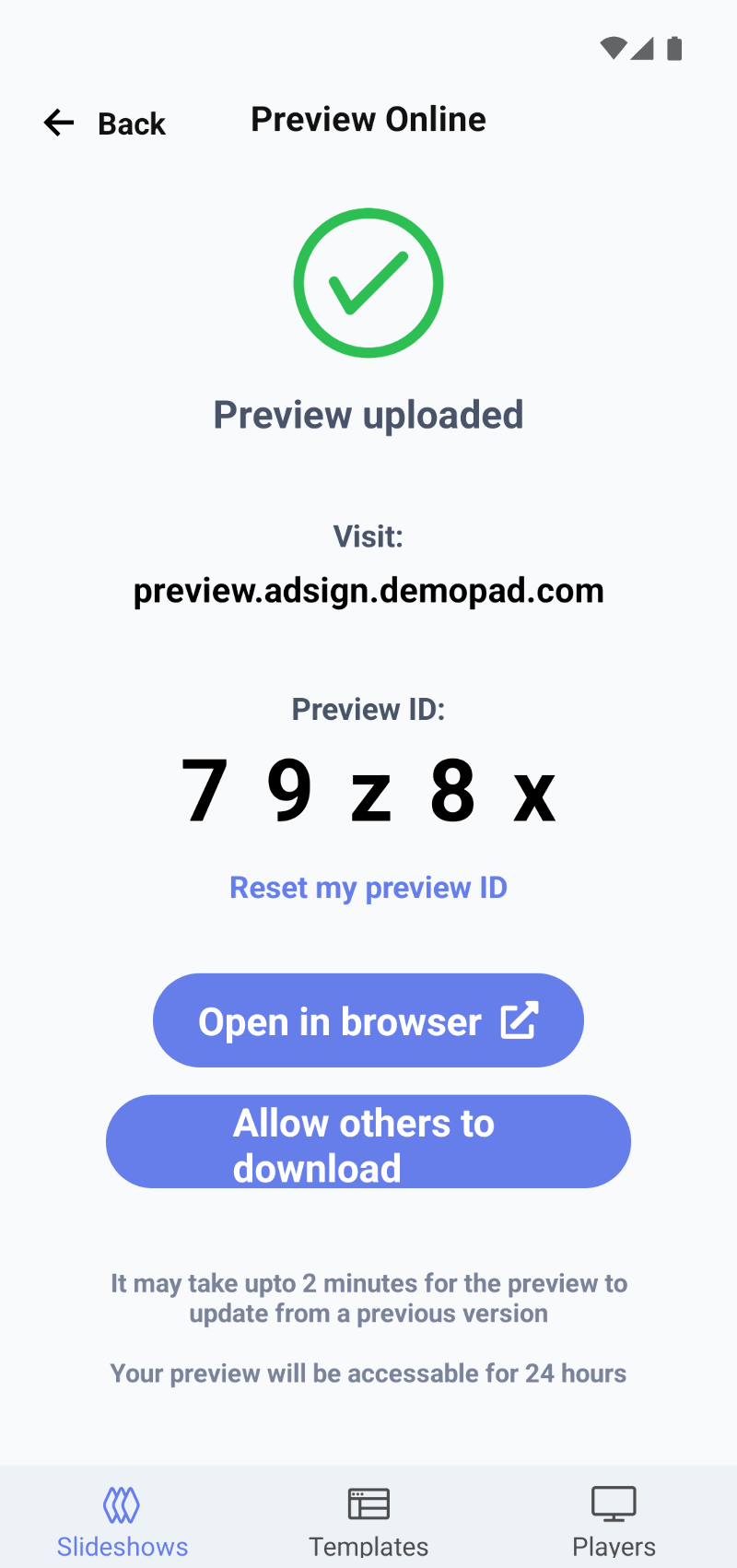
- Once the preview has been uploaded, you can use the 'Open in browser' button to open your preview in your device's browser.
- You can also view the browser on another device by visiting preview.adsign.demopad.com and entering the 5-digit code shown on the Preview Online page
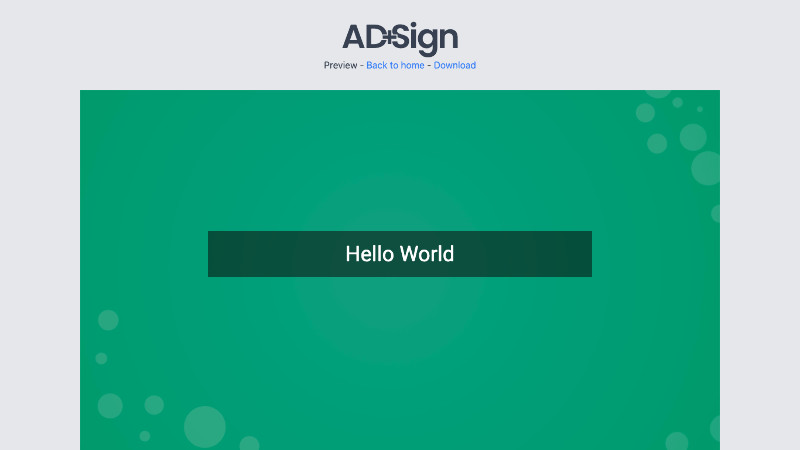
You will now be able to share your Slideshow with others by sending them your Preview Code, or by sharing the URL of your preview from your device browser
Downloading a Slideshow
- Open your desired Slideshow preview on another device, like a laptop or tablet.
If there is no 'Download' link beside 'Back to Home' ensure the uploader of the preview has tapped 'Allow others to download' in their AD+Sign App
- Click 'Download' to reveal the sharing QR code
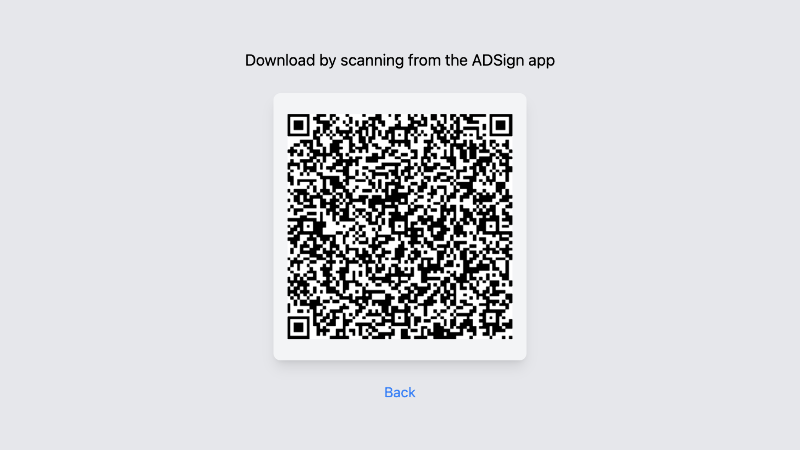
- From the home screen of your AD+Sign App, tap 'Download'
- Scan the sharing QR code to download the Slideshow to your device
- Your newly downloaded Slideshow will appear at the top of your list of Slideshows
You have successfully downloaded a shared AD+Sign Slideshow to your device