NEXT
TemplatesAdding Picture-in-Picture
AD+Sign APP
Picture-in-Picture (PiP) allows video media from an external video source to be included in a slideshow through the AD+Sign DS-1 Player's HDMI input. This can be placed in an adjustable window over the Slideshow, adding external content and augmenting the impact and use-cases of a signage application. To add PiP to a Slideshow:
- Tap the Slideshow in your Slideshow list to expand it, then tap 'Edit'
- In the Edit Slideshow page, tap 'Picture in Picture'
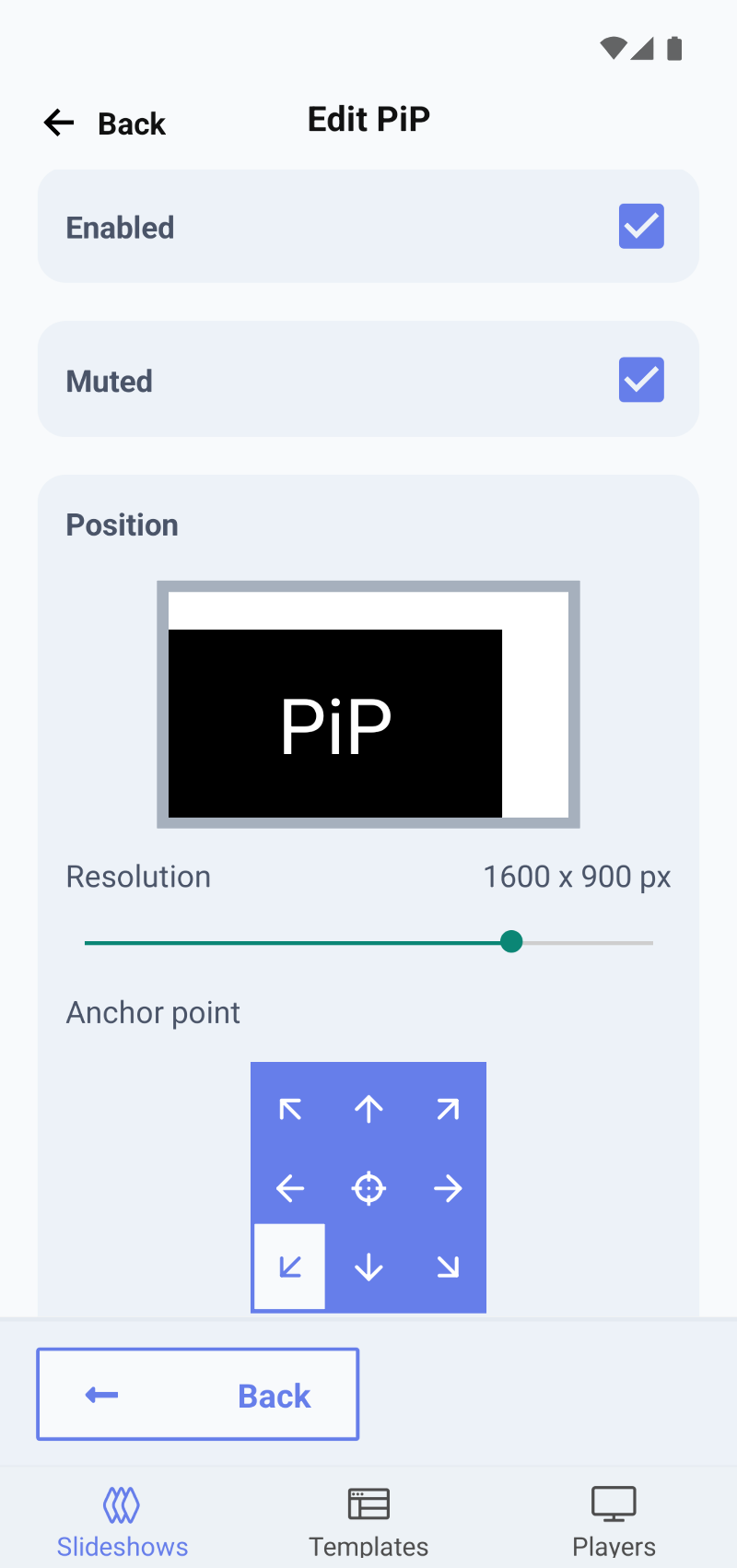
AD+Sign App - Picture-in-Picture settings - In PiP Settings, enable the PiP window by checking the 'Enabled' checkbox
- Optionally mute the external AV source audio by checking the 'Muted' checkbox
- Choose the size of the PiP window using the Resolution slider
- Choose the position of the PiP window by selecting a point on the display you wish to anchor your window to, then optionally add padding using the Padding slider
The Position section of PiP Settings will show you a preview of where your PiP window will be placed on your connected player so you can check it's in the right place.
- Once you're happy with the size and position of your PiP window, press 'Back' to return to Slideshow Settings, then tap 'Save'
The changes to your Slideshow will be saved and a PiP window will be placed on your connected display when you deploy your Slideshow