NEXT
Sharing SlideshowsPreviewing Content
AD+Sign APP
The content you create using the AD+Sign app can be previewed, enabling you to see what would be displayed on your connected display.
Previewing a Slideshow
- Navigate to Slideshows and tap 'Preview Content'
- Select the Slideshow you wish to preview, then tap 'Next'
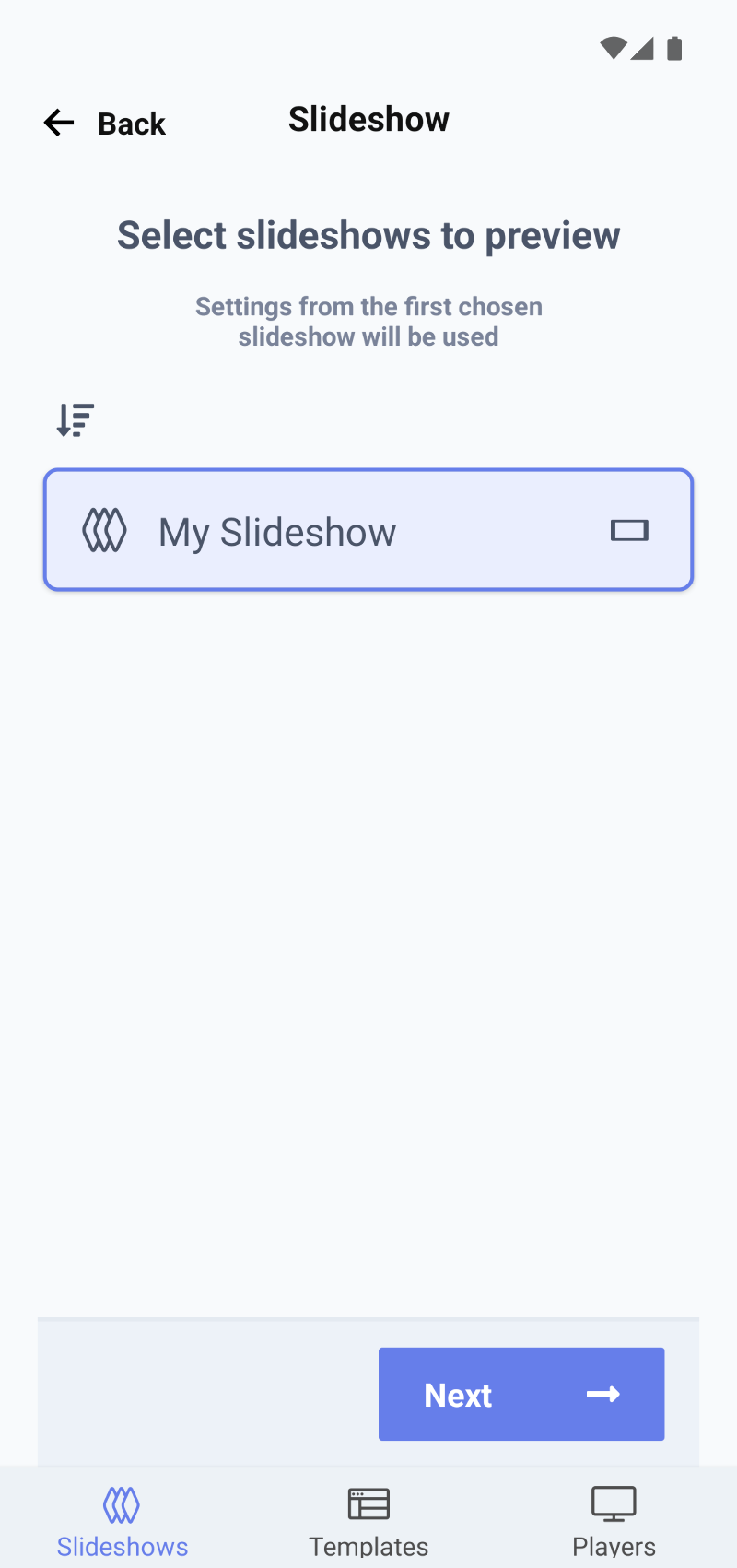
AD+Sign App - Selecting a Slideshow to preview
You will now be shown an in-app preview of your Slideshow. Note this will not show any Picture-in-Picture content
- To share this preview with someone else or view the preview on another device, tap 'View online'
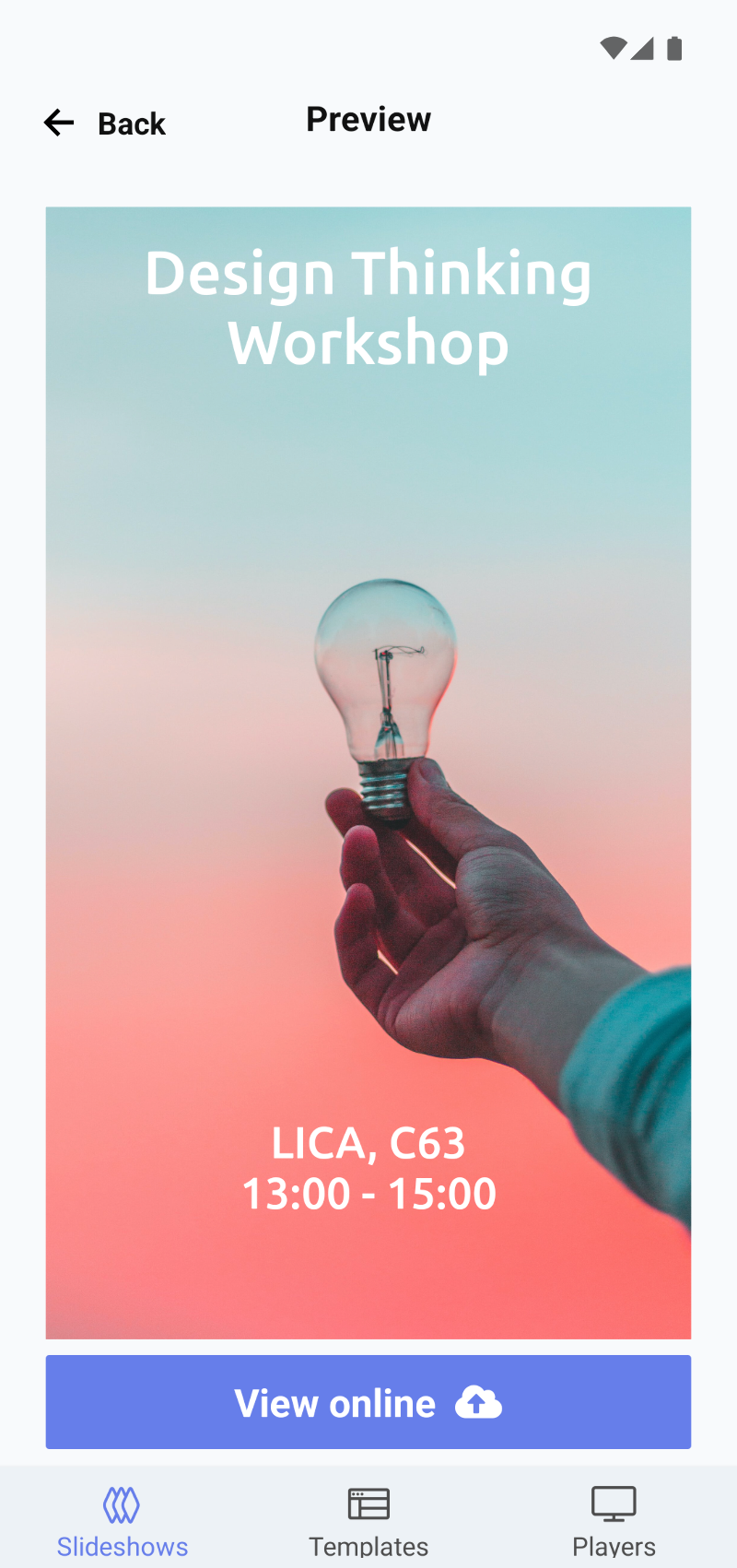
AD+Sign App - A Slideshow preview - Once the preview has been uploaded, you can use the 'Open in browser' button to open your preview in your device's browser
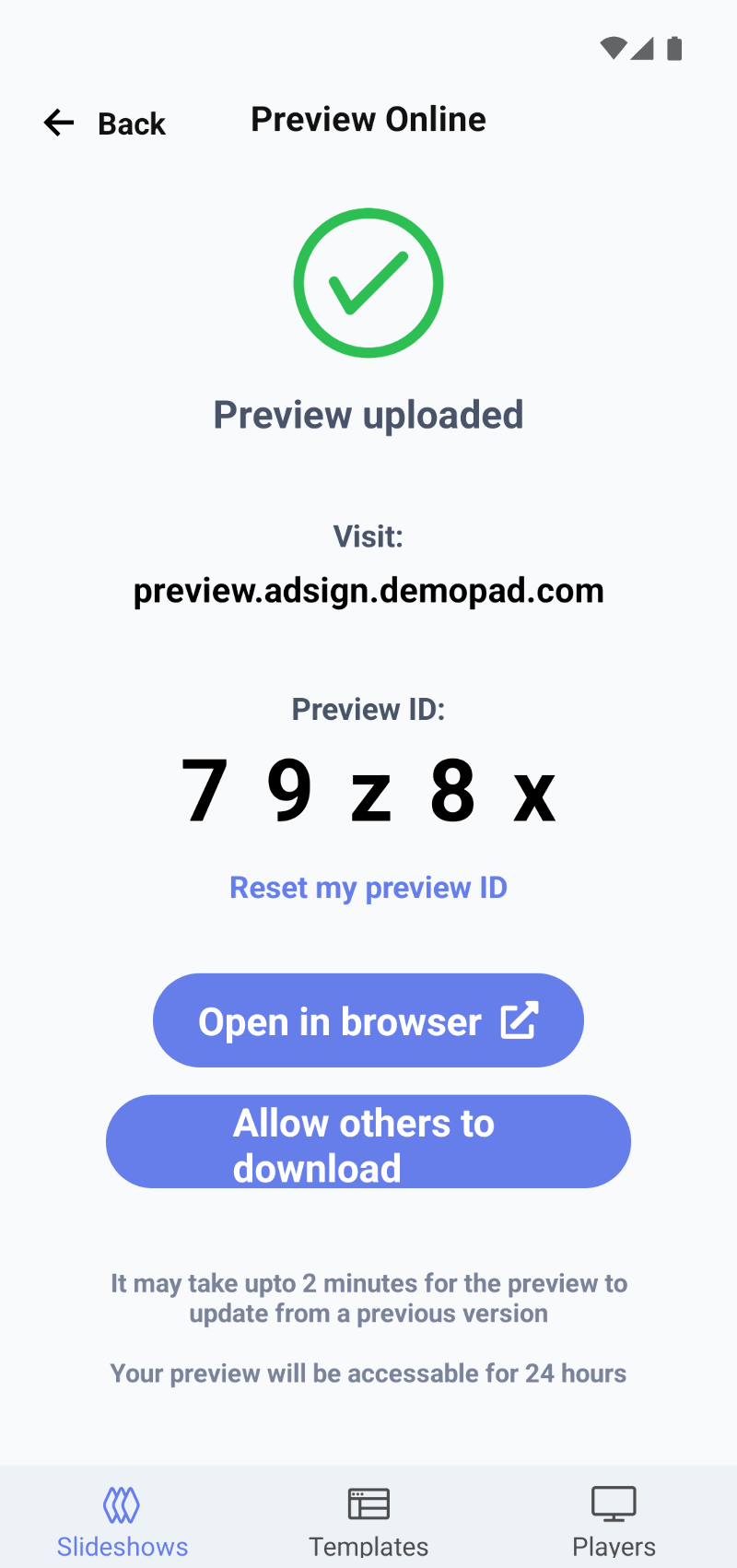
AD+Sign App - Preview Online details - You can also view the browser on another device by visiting preview.adsign.demopad.com and entering the 5-digit code shown on the Preview Online page
Previewing one Slide
- Navigate to Slideshows and expand the Slideshow you wish to preview by tapping it
- Tap the Slide you wish to preview to open the Slide details page
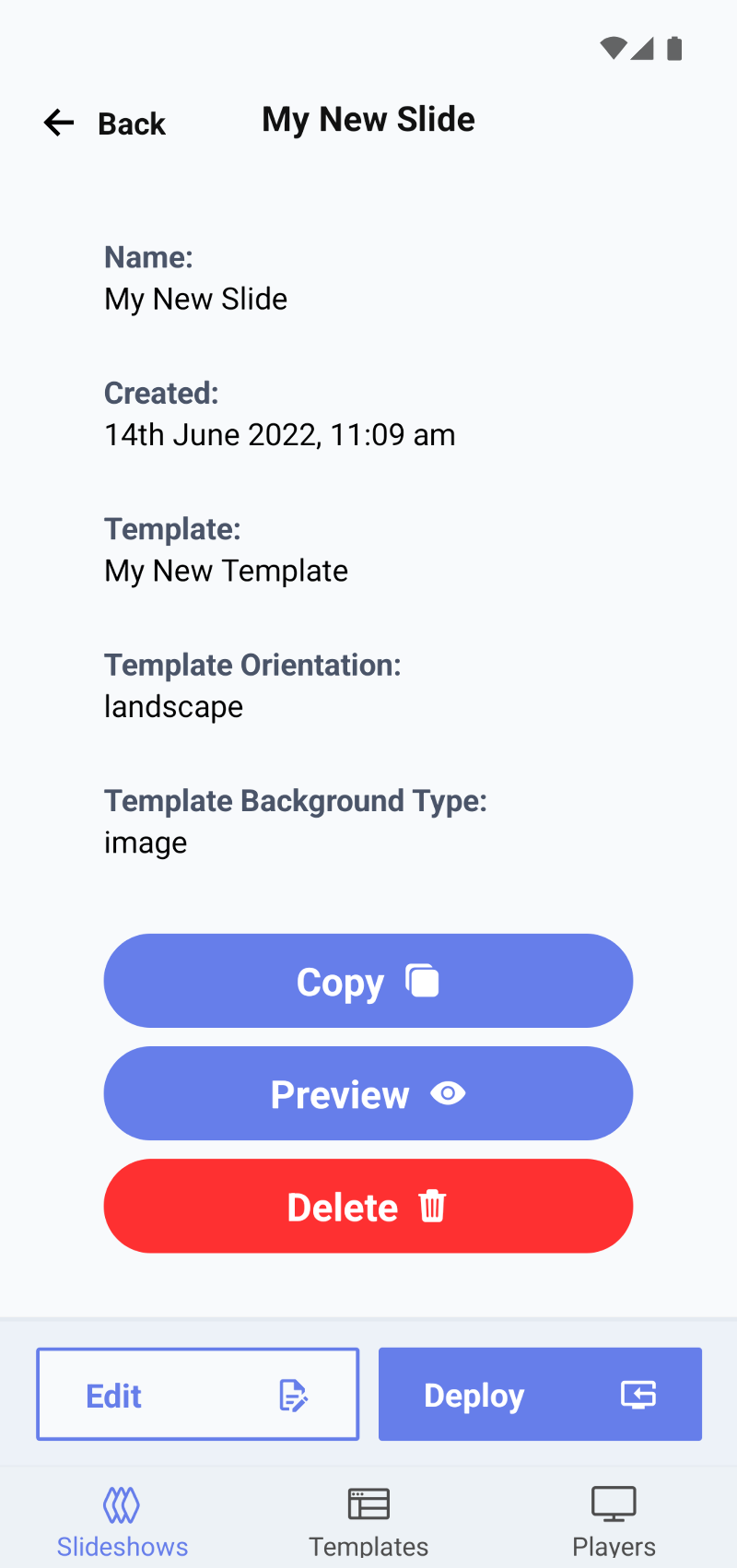
AD+Sign App - Slide Details page - Tap 'Preview'
You will now be shown an in-app preview of your Slideshow. Note this will not show any Picture-in-Picture content
- To share this preview with someone else or view the preview on another device, tap 'View online'
- Once the preview has been uploaded, you can use the 'Open in browser' button to open your preview in your device's browser
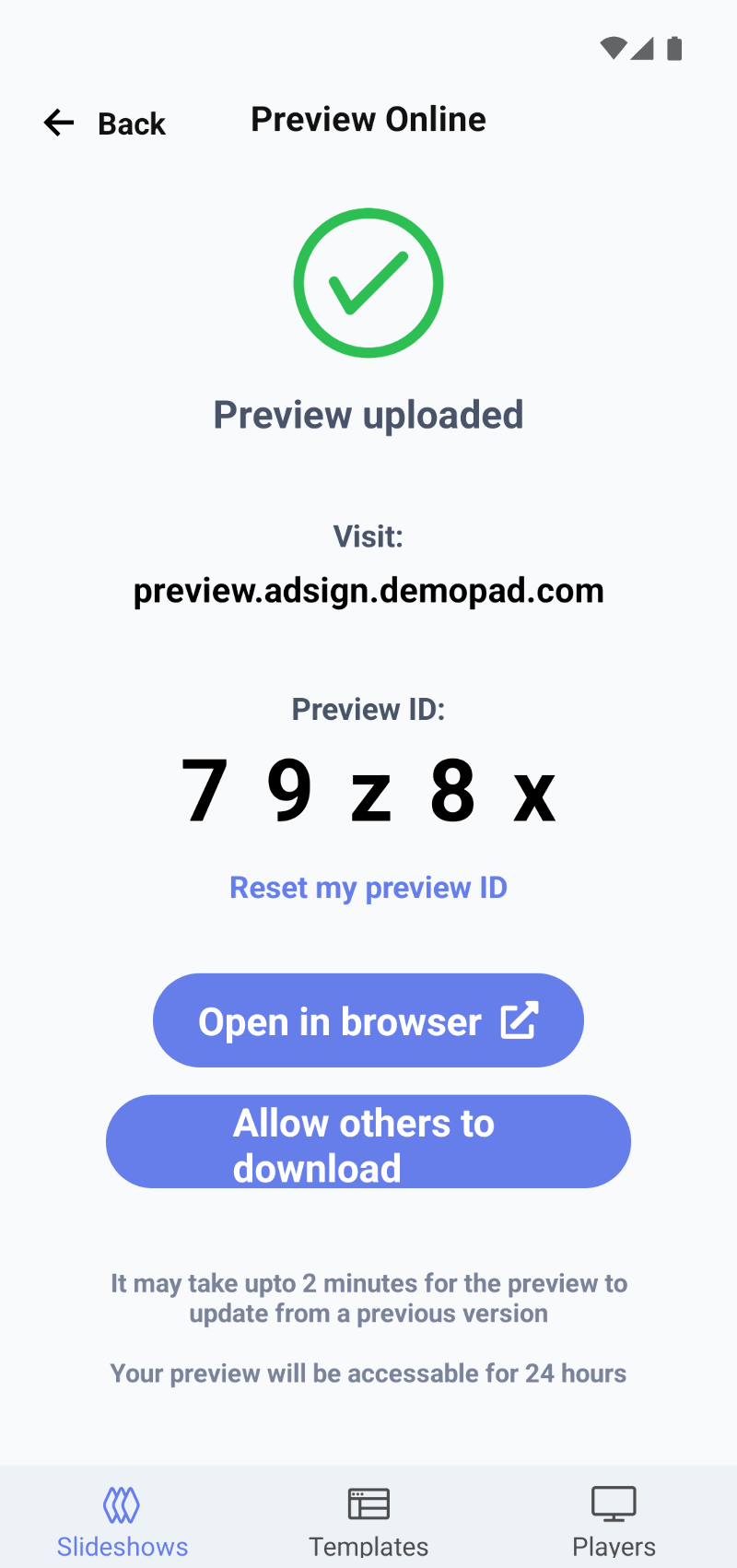
AD+Sign App - Preview Online details - You can also view the browser on another device by visiting preview.adsign.demopad.com and entering the 5-digit code shown on the Preview Online page