NEXT
How to use ElementsHow to use Page Templates in AD+Sign Pro
AD+Sign Pro
Using Page Templates
When editing an empty Page you will be prompted to try a Page Template. These are pre-configured and fully editable pages containing a variety of content for you to make your own.
If you are editing your Player's default page and cannot find the AD+Sign Templates button next to the zoom controls, make sure your page is completely empty.
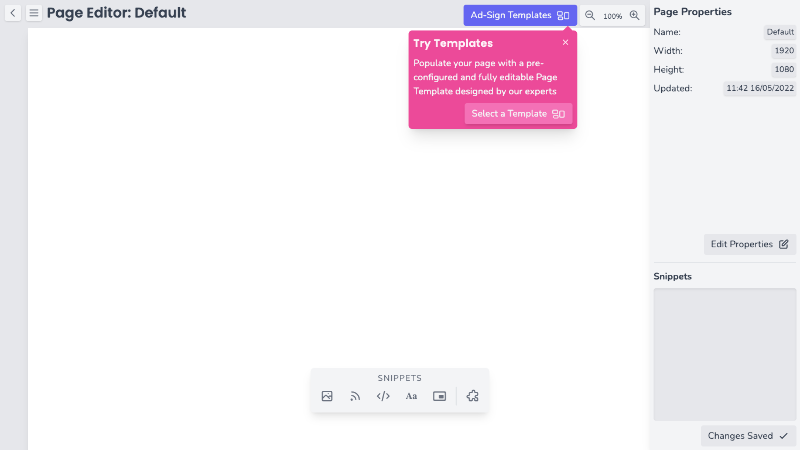
To apply a Page Template to your Page, click AD+Sign Templates
This will open a Page Template Selection modal where you can choose the Page Template you wish to apply. You can use the search bar to search for a specific Page Template or use the filter options to find templates for specific screen resolutions or orientations.
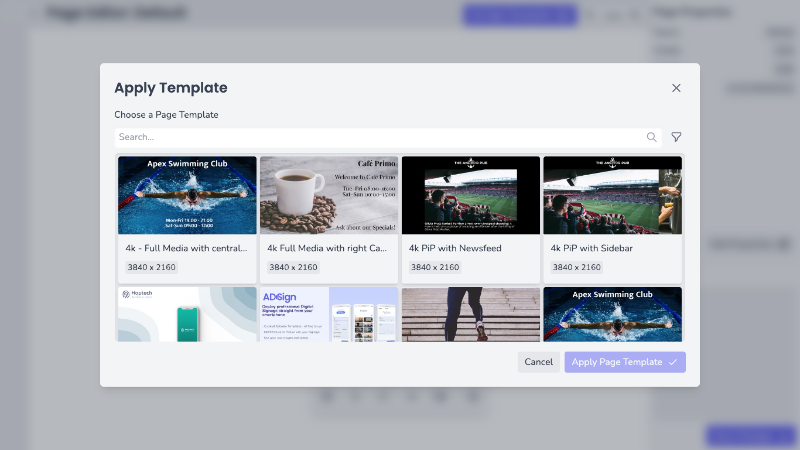
Once you've selected your Template, click Apply Page Template
The Page Template will now be applied to your Player.
You can now edit the content of the Page to suit your needs.