NEXT
Create Reusable PagesHow to add stock photos to your Media Libraries in AD+Sign Pro
AD+Sign Pro
Use Pexels Image Search to select from a library of millions of free stock images and add them to your Media Library.
Finding your Image
- Start by navigating to the Media Library you wish to add an image to
- Open the Pexels Search menu by pressing the Search with Pexels
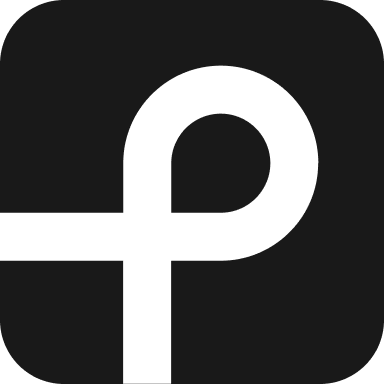 button
button - Enter your search term in the search bar
- Optionally choose your desired image orientation
- Click the image you would like to use
Choosing your Image Size
The download menu will open and present you with several default sizes, based on the image's original dimensions.
The larger the size you choose to download, the higher the quality will be and the longer it will take to load.
For the best results, use the Custom size option to match the image to the dimensions of your Media Element
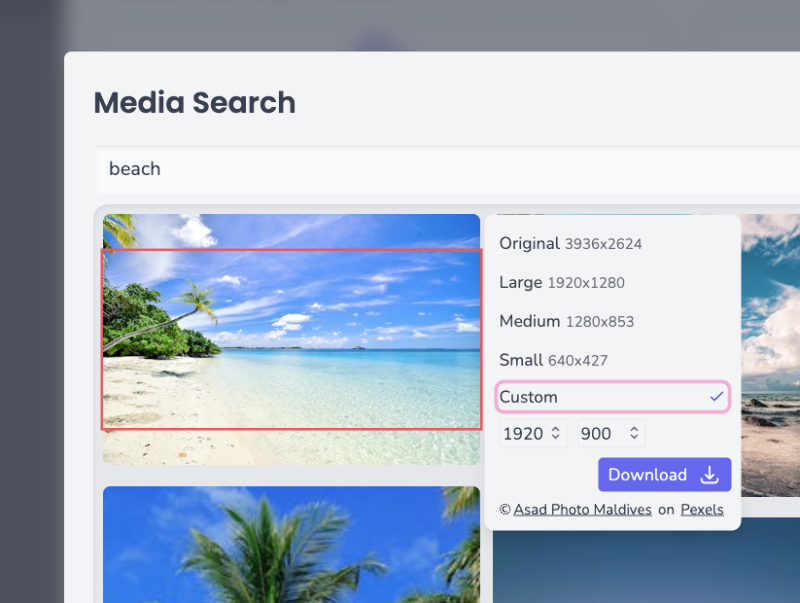
Using custom dimensions that do not match the image's original aspect ratio will result in the image being cropped. You can see what will be cropped by the red bow that is shown on the image thumbnail when entering your dimensions
- Click the Download button to add the image to your Media Library
- Close the search dialog with
- Enable the newly downloaded image with
Your Pexels stock image will now be visible in your Media Library